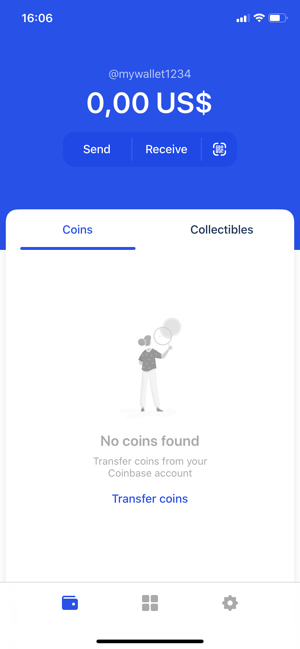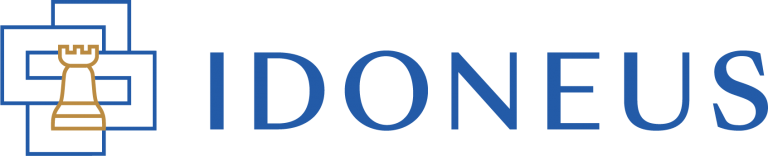Have a Question?
In order to receive and send IDON, you will need to set up an ERC-20 wallet. Coinbase Wallet is a user-friendly and safe option for using on your mobile phone.
1. Wallet Introduction
Coinbase Wallet is a mobile crypto wallet providing access to a wide variety of crypto assets. The wallet supports Ethereum and ERC20 tokens. IDON is an ERC20 token. Coinbase Wallet is not an Idoneus product. The wallet is built and backed by Coinbase, one of the worlds’ foremost cryptocurrency exchanges, making it safer and more secure.
More information about Coinbase Wallet: https://wallet.coinbase.com/
Coinbase Wallet Help Center: https://help.coinbase.com/en/more/coinbase-wallet
CAUTION:
1. Do not confuse Coinbase Wallet with Coinbase Exchange. At this moment, Coinbase Exchange does NOT support IDON. You can link your Coinbase Wallet to your Coinbase Exchange account. However, please do NOT send IDON from your Coinbase Wallet to your Coinbase Exchange account. These tokens will get lost forever!
2. Please read this article with our recommendations on how to store and use your IDON's safely.
2. Requirements
- iOS version 11.0 +
- Android version 6.0+
3. Installation
The Coinbase wallet is available on the following links for Android and iOS devices:
Android:
Coinbase Wallet — Crypto Wallet & DApp Browser
iOS:
Coinbase Wallet on the App Store
4. Configuration
- Once you have downloaded the Coinbase application for your mobile device you will see the Welcome screen, with the Two options – Create а new Wallet and I already have a wallet.
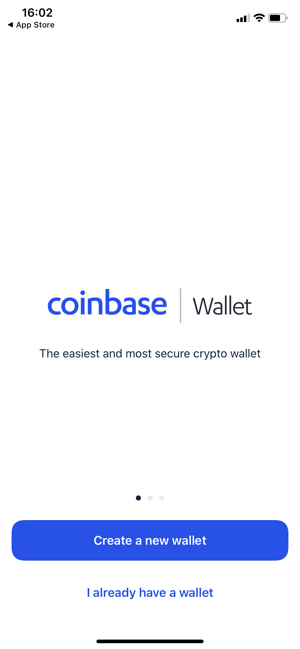
- Choose to Create a new wallet. You will need to go through the Legal pages and accept the terms and conditions.
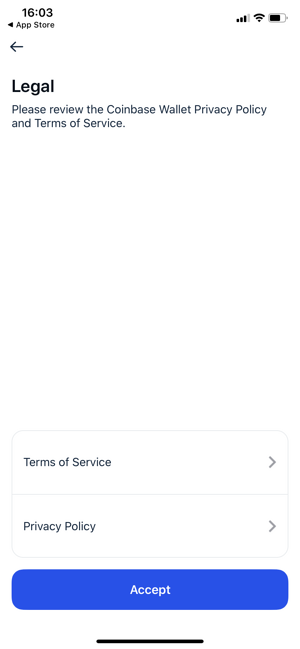
- The next step is to choose a username for your wallet. This can help you in the future to trade between Coinbase Wallet users only using the username.
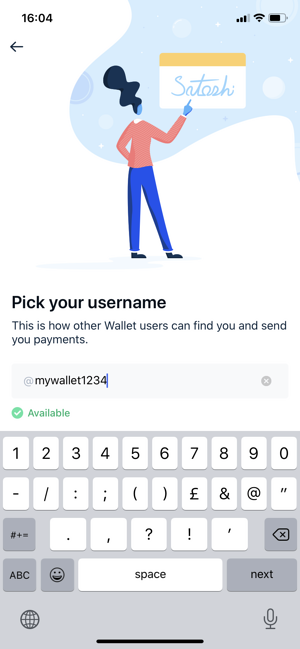
- Once you choose the username, you should choose privacy preferences. Choose the recommended settings.
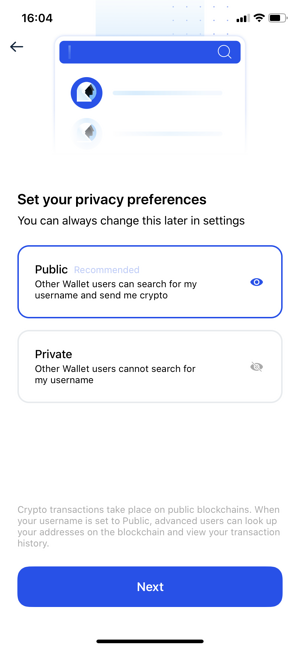
- On the next screen, you will be asked to choose how you would like to protect your wallet. You can choose from passcode and your device protection service – FaceID, Fingerprint, etc. We recommend to set up both.
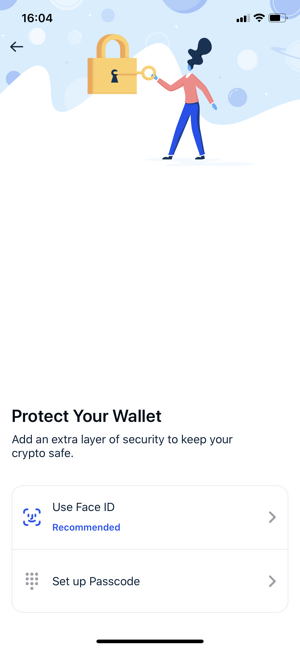
- Next you will be prompted to backup your wallet with a secret recovery passphrase. This will give you access to your wallet, in the event your hardware is lost or stolen. You should never share this recovery phrase with anyone else. Basically treat it like the pincode on your ATM card.
Save the recovery phrase by writing it on a piece of paper that you store somewhere safely, or save it in your password manager.
For more recommendation about keeping your IDON’s safe, please read this crucial article: How do I safely store and use my IDON.
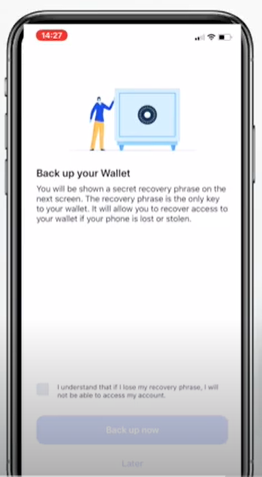
7. On the next screen, you will see the user dashboard also called the portfolio. You will have buttons to send and receive funds, and scan QR codes. The total balance of the wallet will also be shown on top of the screen.