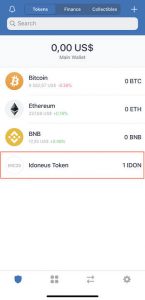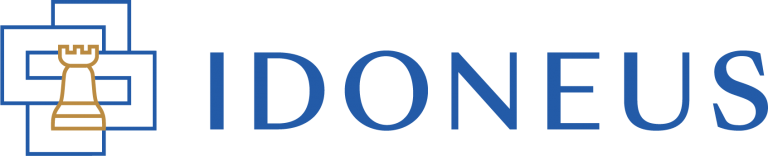Have a Question?
In order to receive and send IDON, you will need to set up a digital currency wallet. Trust Wallet is a user-friendly and safe option for using on your mobile phone.
CAUTION:
1. Protect your IDON from hackers. Please read these recommendations about crucial steps to take to store and use your IDON's safely.
1. Wallet Introduction
Trust Wallet is a mobile crypto wallet providing access to a wide variety of crypto assets. The wallet supports Ethereum and ERC20 tokens. IDON is an ERC20 token. Trust Wallet is not an Idoneus product. It the official cryptocurrency wallet of Binance (one of the largest crypto exchanges in the world) and has a good reputation in terms of usability and security.
More info about Trust Wallet: https://trustwallet.com/
Trust Wallet Help Center: https://community.trustwallet.com/
2. Requirements
- iOS version 13.0 +
- Android version 6.0+
3. Installation
The Trust wallet is available on the following links for Android and iOS devices:
Android:
Trust Wallet on Google Play
iOS:
Trust Wallet on the App Store
4. Configuration
- Once you have downloaded the Trust Wallet application for your mobile device you will see the Welcome screen, with the Two options – Create а new Wallet and I already have a wallet. Please select the “Create a new Wallet” option.

- Once you have selected the option to create a new wallet, you will be shown your 12 words seed phrase. These words need to be kept safe. If at some point you need to recover your wallet, you will need these words. Don’t share them with anyone.
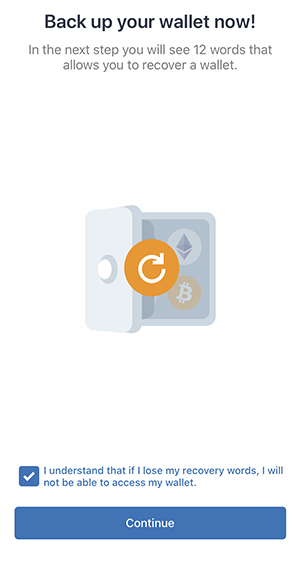
- Click the “I understand” check and after that click “Continue”.
On this screen you will see your 12 words. Please follow the instructions for keeping them safe. Save it properly because you will need it in the next step.
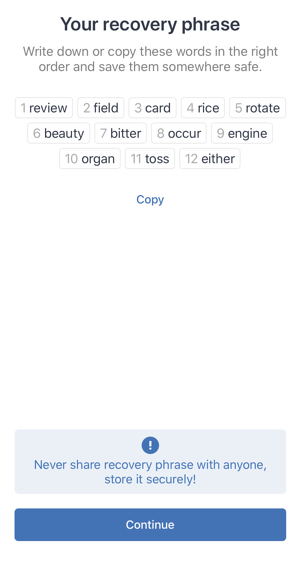
- After you have completed this step and you have saved your recovery phrase you can click “Continue”
On the next screen you will be asked to enter your recovery phrase in the same order that you have saved it.
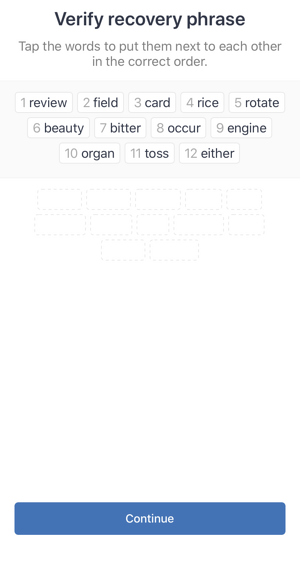
- Once you have entered the recovery phrase in the same order that was shown on the previous screen you will be able to continue. This step is for security, to be sure that you have saved your 12 words in the right order.
Click the “Continue” button and you will get a success message and you will be forwarded to the user dashboard.
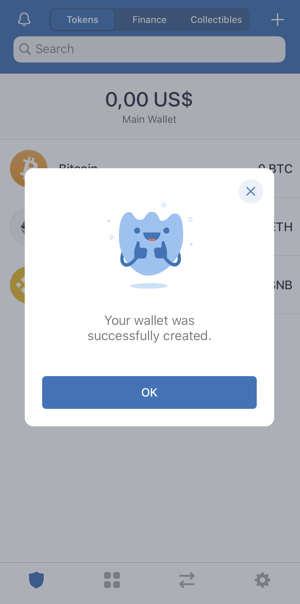
- Clicking “OK” will show you the dashboard. On it you will be able to see a few wallets created for you.
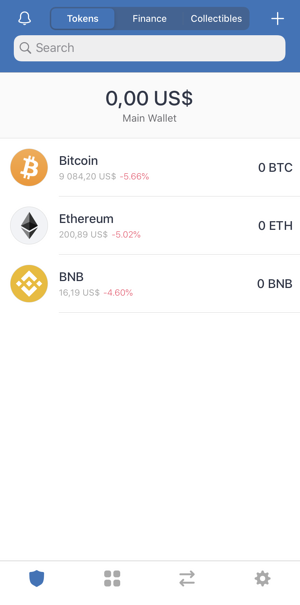
5. Add IDON / Idoneus Token
1. Just tap the toggle sign on the upper right of the main wallet screen.
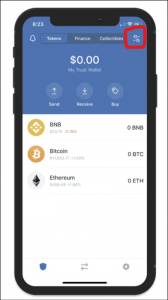
2. Do a name search of the token. If IDON / Idoneus Token shows up, use the toggle to activate it.
3. If IDON/Idoneus Token does not show up in the list, click Add Custom Token.
4. In the Add Custom Token screen, fill in the following information and then click Save:
- The IDON Token Address is: 0x12c5E73Ddb44cD70225669B9F6f0d9DE5455Bc31
- Token Symbol: IDON
- Decimals: 18
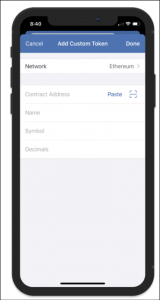
5. The Idoneus Token / IDON is now visible on your Trust Wallet dashboard.