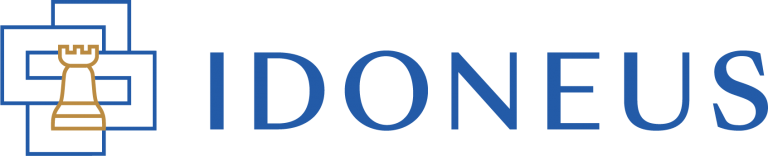Have a Question?
In case you already have IDON tokens in an external wallet (such as Trust wallet, Coinbase wallet, Metamask, etc), we recommend that you upgrade your tokens in order to use them on the new Idoneus Platform.
REASONS FOR UPGRADING IDON
Even though it requires a couple of steps by our clients to execute the procedure to upgrade IDON tokens, there are strong reasons for this requirement:
- The new Idoneus Platform is built on the Polygon Blockchain network (versus the Ethereum Blockchain network of the “old” platform). This also requires the IDON token to be moved to the Polygon network.
- The Polygon network has several advantages over the Ethereum network, most notably the gas fees that are charged to send transactions.
- We have updated the token software to the latest version and industry best practices, and have included new security features into the upgraded token.
PREREQUISITES
- You must have an active account on the new Idoneus Platform. If you do not have an account on the new Idoneus Platform yet, please follow the instructions here.
- You must have successfully passed KYC Level 1 Verification. If you have not passed KYC Level 1, please follow the instructions here.
- Your external wallet with your (non-upgraded) IDON tokens must be connected to the new Idoneus Platform, and must have been verified. If your external wallet is not verified yet, please follow the instructions here.
- You must have a small amount of ETH (0.02 ETH) in this (external) wallet where you have IDON tokens. If you do not have any ETH, please refer to this tutorial on how to purchase some.
STEP 1. SIGN IN TO YOUR ACCOUNT
Navigate your browser to app.idoneus.io (add it to your bookmarks). To sign in to your account, navigate to the Sign In button located at the top right corner (on desktop) or in the menu when you click the hamburger menu button (on mobile phones & tablets).
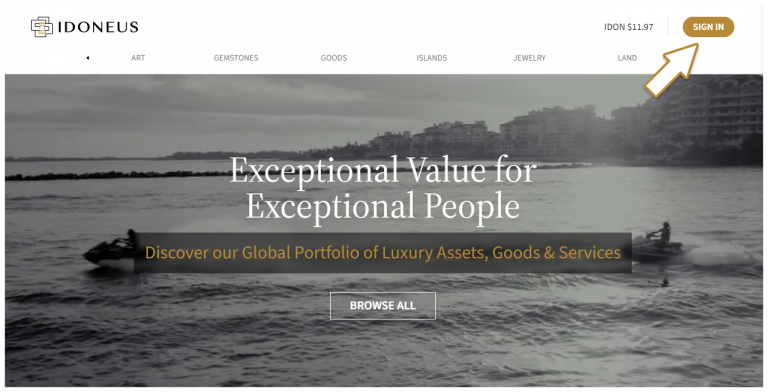
On the HyperSecureID sign in screen that appears (https://login.hypersecureid.com/), you can use one of two options:
- Use a social login (Google, Apple, Microsoft, etc). Click on the social login of choice and proceed with authenticating the social account for use with your account on the new Idoneus Platform.
- Use your email address. Enter your email address and password and click “sign in”.
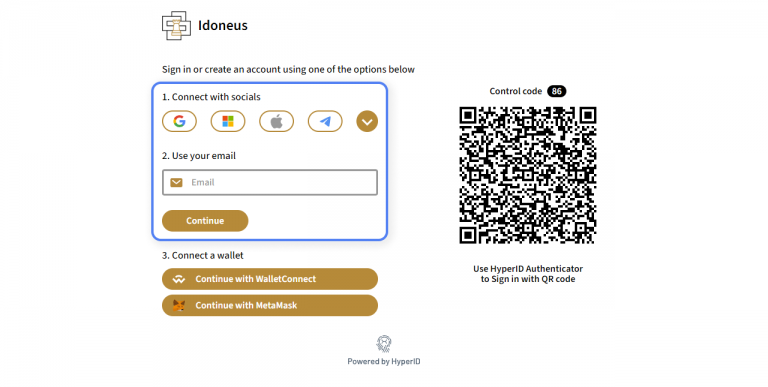
STEP 2. UPGRADE TOKENS
The system will automatically check if you have IDON tokens in the wallet that you previously connected & verified, which need to be upgraded. A popup will appear to prompt you to upgrade these IDON tokens.
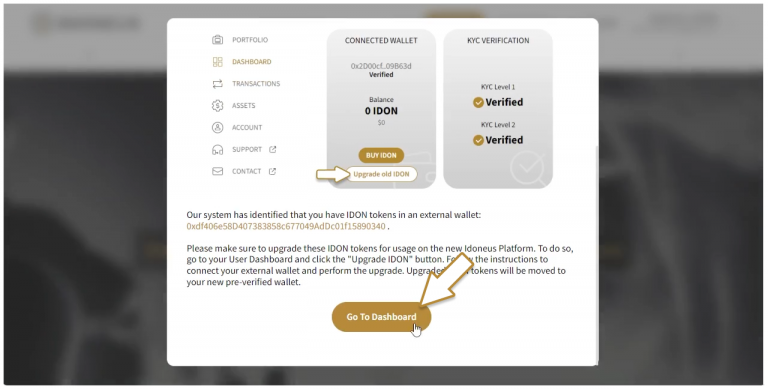
In case this popup does not appear, it means that you have not yet connected and verified the external wallet. To do so, please follow the instructions here.
Navigate to the User Dashboard. You will now see the button to Upgrade IDON.
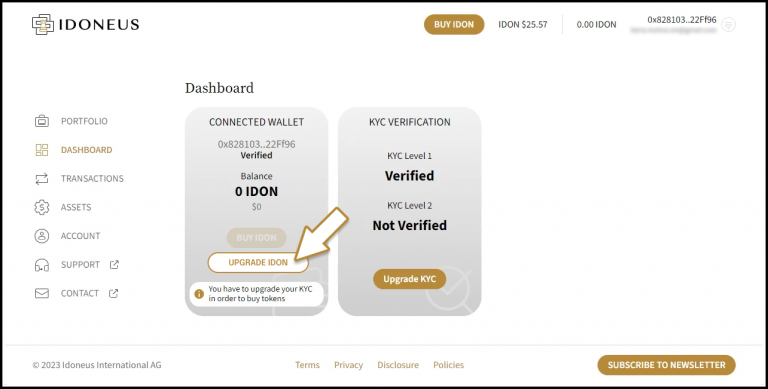
In the Upgrade IDON modal, your new Cyberwallet will be set as default, requiring you to only click the UPGRADE IDON button.
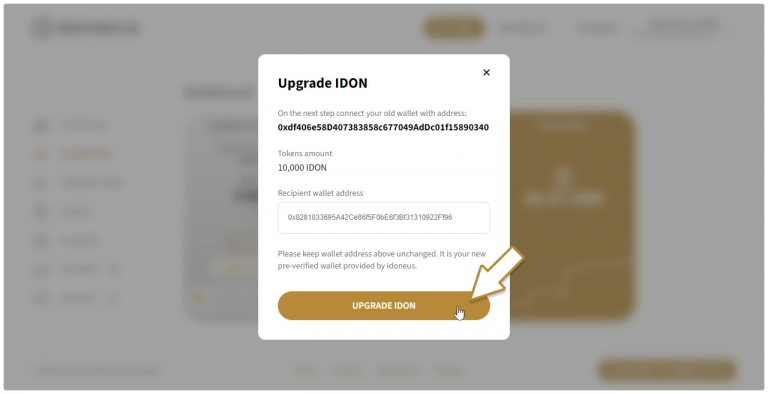
In the next window you will be asked to connect your wallet where you have IDON tokens that need to be upgraded.
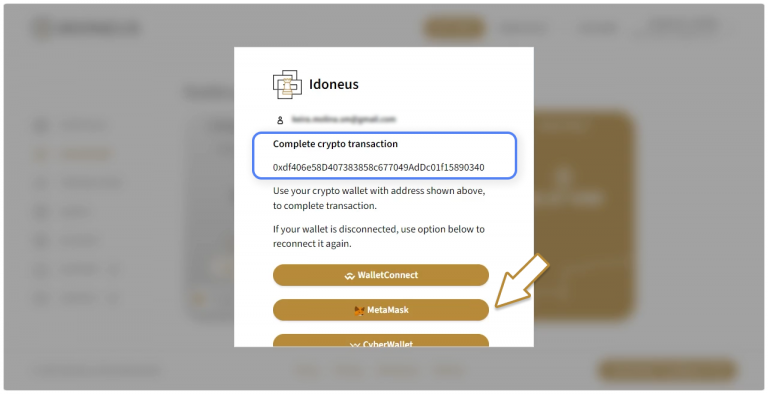
Depending on which wallet you use, please follow the relevant steps below.
Please follow the onscreen instructions to execute the token upgrade process.
Please note that this procedure may take a few minutes to complete due to a multitude of steps that need to be executed on the blockchain. It may therefore take a few minutes to see the upgraded IDON tokens appear in your wallet and on the User Dashboard.
As part of this process the upgraded IDON tokens will be automatically transferred to your new wallet (Cyberwallet).
Please note that depending on network congestion on the blockchain, this token upgrade transaction may sometimes take much longer to complete. In the worst case scenario it may even take up to an hour or longer. Rest assured that the transaction will complete and you will receive your upgraded tokens in your wallet.
MetaMask (browser extension)
If you use the Metamask browser extension on you desktop, you can use this service to easily connect with this wallet.
Note: if you use Metamask on your phone, not on your desktop browser extension, please follow the WalletConnect instructions below.
- Click on Metamask.
- You will be prompted to approve the connection between your Metamask wallet and HyperID.
- Please follow the onscreen instructions to execute the token upgrade process.
Please note that this procedure may take a few minutes to complete due to a multitude of steps that need to be executed on the blockchain. It may therefore take a few minutes to see the upgraded IDON tokens appear in your wallet and on the User Dashboard.
As part of this process the upgraded IDON tokens will be automatically transferred to your new wallet (Cyberwallet).
Video Tutorial of how to Upgrade IDON Tokens with Metamask.
WalletConnect
If you use a wallet on your mobile phone, such as Trust Wallet, Metamask, Safepal you can use the WalletConnect service to easily connect with this wallet.
- Click on Wallet Connect.
- Scan the QR code with the wallet app on your phone. To do so, open the wallet on your mobile phone, find the QR scan function and then scan the QR code on the screen.
- Confirm the connection with HyperID.
- Please follow the onscreen instructions to execute the token upgrade process.
Please note that this procedure may take a few minutes to complete due to a multitude of steps that need to be executed on the blockchain. It may therefore take a few minutes to see the upgraded IDON tokens appear in your wallet and on the User Dashboard.
As part of this process the upgraded IDON tokens will be automatically transferred to your new wallet (Cyberwallet).
NOTE: unfortunately not all mobile wallets support the WalletConnect protocol. For example Coinbase Wallet does not support this. To circumvent this technical issue (or any other technical issues with your external wallet) that you may experience), please see the instructions here. Afterwards you can restart the Token Upgrade process.
Video Tutorial of how to Upgrade IDON Tokens with WalletConnect.
Hardware Wallet
If you are using a hardware wallet like a Ledger or a Trezor in combination with Metamask, please click Metamask. And follow the same steps as above in the Metamask section. Make sure you have connected the hardware wallet to your desktop, have it unlocked and the Ethereum app selected.
CyberWallet
In case you transferred your original IDON tokens to your newly created Cyberwallet, you can of course also do the Token Upgrade with the Cyberwallet. Please note that you do need a small amount of ETH in this Cyberwallet before you can execute the token upgrade.
- Please follow the onscreen instructions to execute the token upgrade process.
Please note that this procedure may take a few minutes to complete due to a multitude of steps that need to be executed on the blockchain. It may therefore take a few minutes to see the upgraded IDON tokens appear in your wallet and on the User Dashboard.
As part of this process the upgraded IDON tokens will be automatically transferred to your new wallet (Cyberwallet).
STEP 3. TOKEN UPGRADE COMPLETED
After your IDON tokens have been upgraded and transferred to your new wallet, you will see the balance of your IDON tokens on the User Dashboard screen.
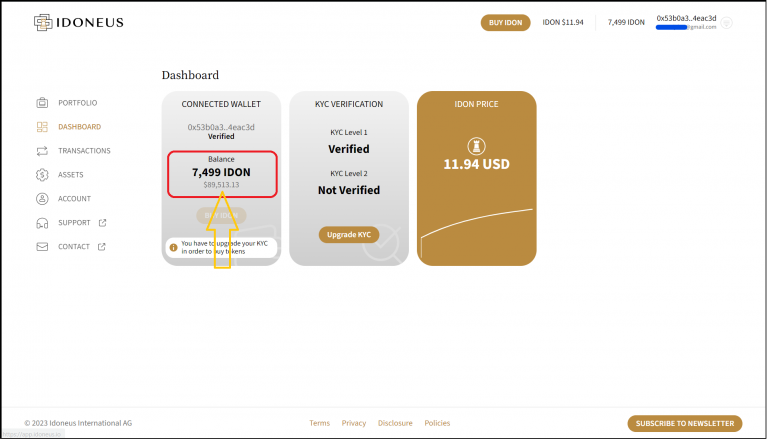
This concludes the upgrade of your IDON tokens on the new Idoneus Platform. You can now use them to purchase assets on the platform.
Please have a look at other tutorials on our Support Hub to learn more about how to use the new Idoneus Platform.