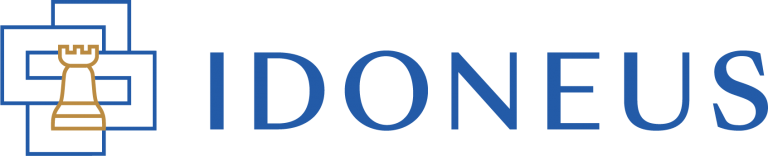Have a Question?
You will need to be signed in to your account in order to perform any actions on the Idoneus Platform.
STEP 1. SIGN IN TO YOUR ACCOUNT
Navigate your browser to app.idoneus.io (add it to your bookmarks). To sign in to your account, navigate to the Sign In button located at the top right corner (on desktop) or in the menu when you click the hamburger menu button (on mobile phones & tablets).
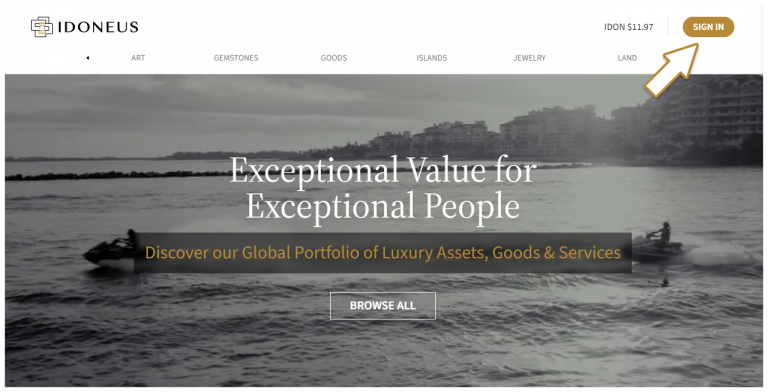
STEP 2. CHOOSE SIGN IN OPTION
On the HyperSecureID sign in screen that appears (url: https://login.hypersecureid.com/), you can use one of four options:
- Use a social login (Google, Apple, Microsoft, etc). Click on the social login of choice and proceed with authenticating the social account for use with your account on the new Idoneus Platform.
- Use your email address. Enter your email address and password and press “sign in”.
- Use external & verified wallet. If you have an external wallet that you have previously connected and verified for use on the new Idoneus Platform, you can use this option to access your account with this external wallet. Please select the option that is relevant to you.
- Use HyperID Authenticator App. If you have previously set up 2-factor-authentication (2FA) with HyperID Authenticator, you can simply scan the QR code with the HyperID Authenticator app to access your account and wallet. Learn more about the HyperID Authenticator here.
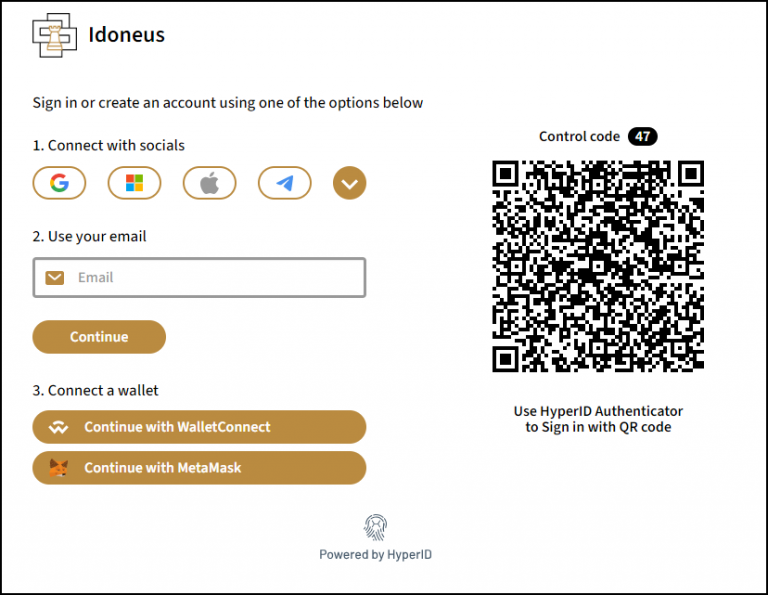
STEP 3. NAVIGATE YOUR ACCOUNT
After successfully signing in, you can now browse the portfolio to purchase an asset, make a price offer, etc. Or, you can access your account options by clicking the frame at the top right corner. From there you have the option to navigate to:
- Open Wallet: to access your new wallet (by Cyberwallet).
- Copy Address: to copy your wallet address.
- Change Wallet: to connect to a different wallet.
- Access Dashboard: to access your User Dashboard.
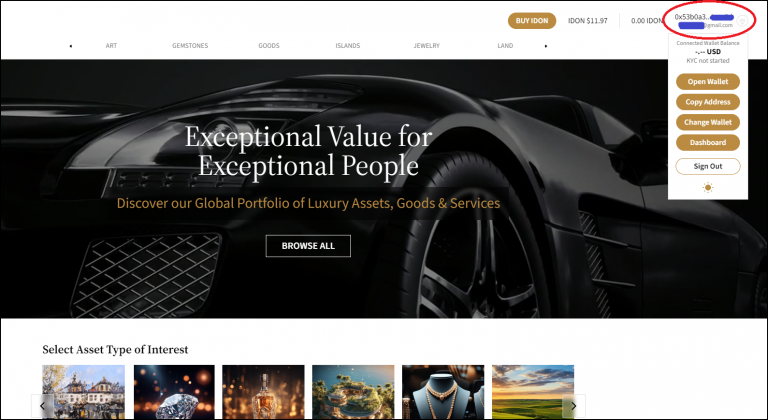
Please have a look at other tutorials on our Support Hub to learn more about how to use the new Idoneus Platform.