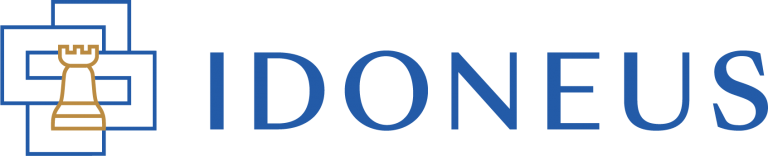Have a Question?
As a regulated VASP (Virtual Asset Service Provider) and financial intermediary, Idoneus is required to perform KYC/AML checks on all its users. At the same time these KYC/AML protocols protect the Idoneus Economy against bad actors. For more information about our KYC/AML Policy, please check here.
Prior to being able to buy IDON directly on the platform, place an order to purchase an asset, register for and submit a bid in an auction, as well as to receive price offers, purchase orders and auction bids, you will have to successfully submit and pass KYC Level 2 Verification.
Idoneus operates under the regulatory supervision of VQF in Zug, Switzerland, an SRO (Self Regulatory Organization) officially recognized and authorized by the Swiss Financial Market Supervisory Authority (FINMA) with supervision pursuant to the Anti-Money Laundering Act (AMLA) for the issuing of electronic money and payment instruments. All KYC data is stored on servers in Switzerland and is protected by strict Swiss data privacy laws.
STEP 1. REQUEST KYC UPGRADE
In order to start the KYC Level 2 verification process, you have to submit a request in your User Dashboard. After submitting the request, you will receive further information via email notifications.
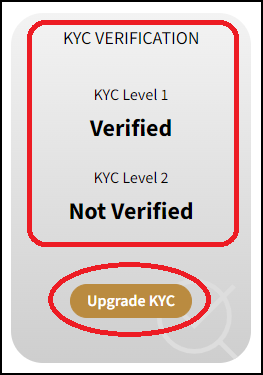
STEP 2. ONBOARDING ASSISTANT
In this step, you are asked to provide further information, for example about your current employment and the origin of your funds. Please fill in all required fields.
- You will receive an email from KYC Spider (noreply@eurospider.com) with an invitation to answer a few questions via the Onboarding Assistant. This is an interactive chatbot. Please click the link in the email. The link is valid for 7 days, so please make sure to complete the process prior to its expiration.
- You will receive an SMS code (text message) on your mobile phone which you need to enter for validation purposes.
- After you have entered the SMS code, the chatbot will start. Please answer all questions truthfully, completely and correctly.
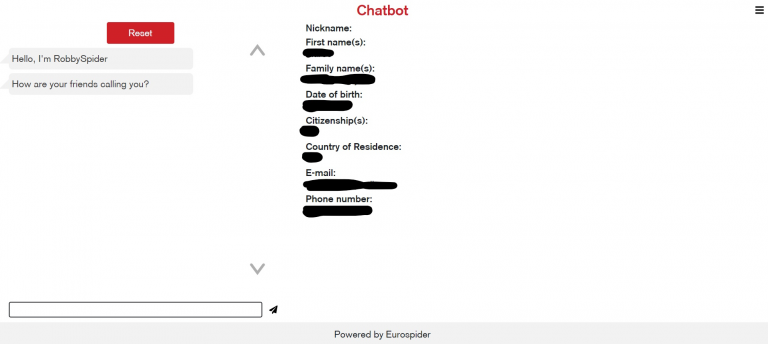
Important notes regarding some of the questions you will be asked.
IMPORTANT: By law we are required to request this information and can not proceed without it. Please make sure to answer correctly and truthfully.
Regarding “how much do you want to invest”: there will be a question regarding how much you want to invest, which may not sound relevant to your case, but it is important to answer nonetheless; in short, the exact language used is required to be asked by the Swiss regulatory governing bodies. Please note this question relates to how much IDON you either anticipate on purchasing, receiving as payment for selling your asset for IDON, or receiving for services rendered as a strategic partner.
Regarding Representation: you will be asked the question: “are you acting on behalf of yourself, or on behalf of another person, or legal entity?“:
- If you are onboarding with yourself as the contracting party, please select: “on behalf of myself”.
- If you are onboarding on behalf of somebody else as the contracting party, please select: “on behalf of another person”.
- If you are onboarding on behalf of a company (or other legal entity structure) as the contracting party, please select: “on behalf of a legal entity”.
- If you are onboarding on behalf of your own sole proprietorship, please select: “on behalf of my sole proprietorship”.
- If you select “none of the above options”, we will not be able to process your application.
Depending on your answer to this question, other follow up questions will appear.
Regarding Beneficial Owners: you will be asked to confirm if you are the Beneficial Owner of the “assets to be invested” (see first topic above).
- If you are the owner of the assets (money that you use to buy IDON, assets you are trading for IDON, services you are trading for IDON, etc), please answer the question with “yes”.
- If you are NOT the owner of the assets, please answer “no”.
Please make sure to answer truthfully, completely and correctly. Each Beneficial Owner must be identified, and will also have to go through the onboarding process.
Regarding Controlling Persons: when onboarding as an Organisation (company / legal entity) you will be asked to identify the Controlling Persons. This could be yourself (if you are the sole owner of the company), but this can also be other persons (if there are co-owners and/or other controlling persons in the company).
Controlling Persons are the natural persons who exercise control over the entity:
- each shareholder with more than 25% of the shares in the entity.
- if not, natural person with other means of control over the entity.
- if not, natural persons that have an executive role, such as the CEO or Managing Director.
Please make sure to answer truthfully, completely and correctly. Each Controlling Person must be identified, and will also have to go through the onboarding process.
Depending on the answers you provide, there will be different follow up questions.
NOTE: in case you need to stop the process mid-way because you do not have specific information at hand, or for any other reason, just close the window. When you are ready to continue, click the link from the original email again (make sure you open the link on the same device and with the same browser as you did the first time, otherwise this does not work). You will receive a new SMS code, and then you can continue answering questions from where you left off.
NOTE: in case you need to change an answer of a previously answered question, click the icon with the little pen next to the question you need to change.
NOTE: It is possible at any time to change the language of the chatbot to DE, EN or FR by clicking on the language symbol.
NOTE: for common issues can may occur during the chatbot session, please check here.
- When you are done answering all questions, you have to double confirm that all information is correct and complete. The chatbot will confirm it has completed its job, and then you can exit the screen.
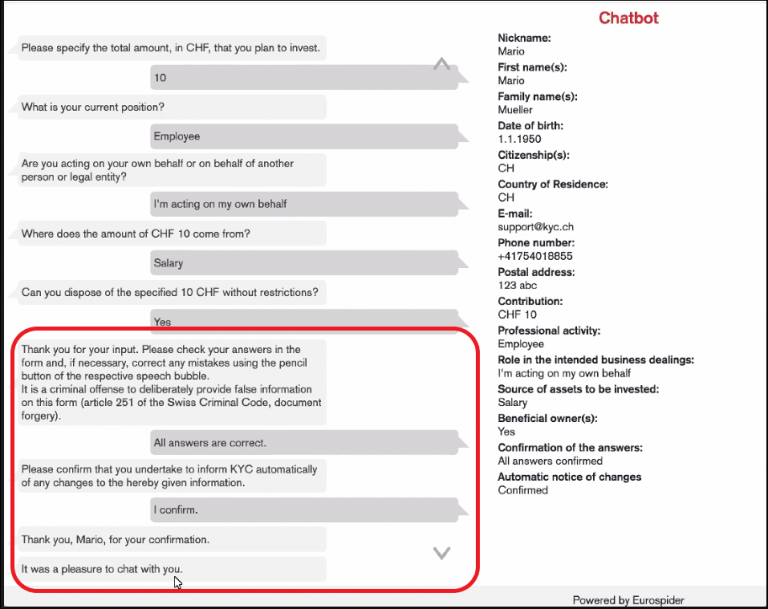
STEP 3. VIDEO IDENTIFICATION
In the following process, you will meet an agent from our identification partner (Intrum AG / IDnow) via a video call.
In this last step you are asked to have the following items available:
- An international passport or European ID.
- A mobile device / desktop PC / laptop with an internet connection and a functioning camera.
- Approximately 5 minutes of your time.
NOTE: Availability of Video Identification:
- Validity of invitation link: 7 days from invitation.
- Country list: List of supported Identification Documents.
- Availability: Monday – Saturday from 7:00 am – 22:00 pm CET (1:00 am – 16:00 pm EST).
- Languages: German, English, French, Italian.
Video Identification used by Idoneus is hosted by IDnow.
- You will receive an email from KYC Spider (noreply@eurospider.com), with the invitation to participate in a video identification session. The link is valid for 7 days, so please make sure to complete the process prior to its expiration.
- After you click the link, you will be sent to the screen below.
- You can select to install a mobile app on your mobile phone, or complete the session via your laptop. The best results are usually achieved with the mobile phone because it typically will have a better camera than most laptops.
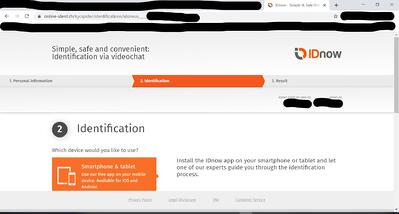
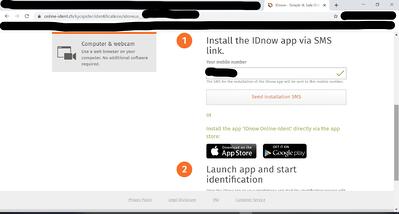
- To launch the video identification process on either your mobile or laptop, you need to keep your identity card (passport), mobile phone and the Ident ID (visible in the screen above, but blacked out) ready. You will be asked to confirm this data and receive a confirmation SMS text message.
- Follow the instructions on the screen and of the operator hosting the video call. You will be asked a few questions, and photos will be taken of you and your identity card.
- If you would like, you can first watch this instruction video of how to go through the video identification process: https://www.youtube.com/watch?v=hdrPq3G29UY&t
- The whole process should not take more than 5 minutes.
Common Issues:
- SMS not received, please check here.
- NOTE: Unfortunately not all 192 countries in the world are supported yet by IDnow. If you run into the issue of having a nationality of an unsupported country, please contact Support.
- NOTE: Unfortunately certain countries have restrictions in place for video calls. If you run into issues because of such a restriction, please contact Support.
- NOTE: for other common issues that may occur during the video ident session, please click here.
STEP 4. UPLOAD DOCUMENTS (optional)
In case we require additional documents from you or your company, or if the ones you included in a previous step were not clear enough, we may ask you to upload these.
- You will receive an email from KYC Spider (noreply@eurospider.com) with a link to a document upload page.
- Click the link to access the upload page.
- You will receive an SMS code text message on your mobile phone, please enter it and click “verify“.
- Upload the requested document(s) and click “Upload“.
- NOTE: Please upload all the requested documents in one session as the link is only valid for a one-time use.
- SMS not received, please check here.
STEP 5. KYC LEVEL 2 VERIFIED
You will receive a notification via email that your account has been verified for KYC Level 2. You can also see the KYC Verification status in the User Dashboard.
This concludes the KYC Level 2 Verification process on the new Idoneus Platform.
Please have a look at other tutorials on our Support Hub to learn more about how to use the new Idoneus Platform.