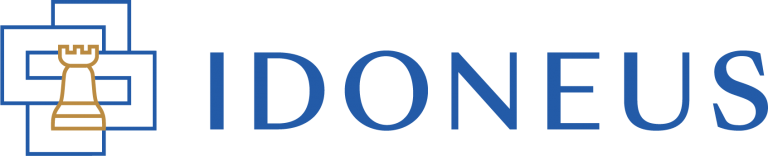Have a Question?
Lorem ipsum dolor sit amet, consectetur adipiscing elit. Ut elit tellus, luctus nec ullamcorper mattis, pulvinar dapibus leo.
STEP 1. PRICE OFFER RECEIVED
You will receive an email notification if a Price Offer was made for an asset that you own. In your User Dashboard, under ‘Assets’ you can see the details of the Price Offer, and you will be presented with three options: (1) accept; (2) reject; (3) counter.
You may even see multiple submitted Price Offers in parallel as multiple parties can submit Price Offers. You will have to respond to each Price Offer.
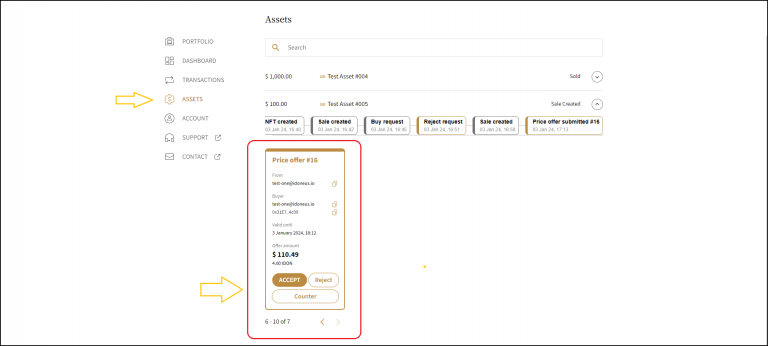
STEP 2. ACCEPT / REJECT / COUNTER OFFER
Lorem ipsum dolor sit amet, consectetur adipiscing elit. Ut elit tellus, luctus nec ullamcorper mattis, pulvinar dapibus leo.
Accept Offer
If you chose to accept the Price Offer, you will receive an email confirmation about this, and you can see in the User Dashboard -> Assets that the Price Offer was accepted.
The process will proceed with STEP 3 below.
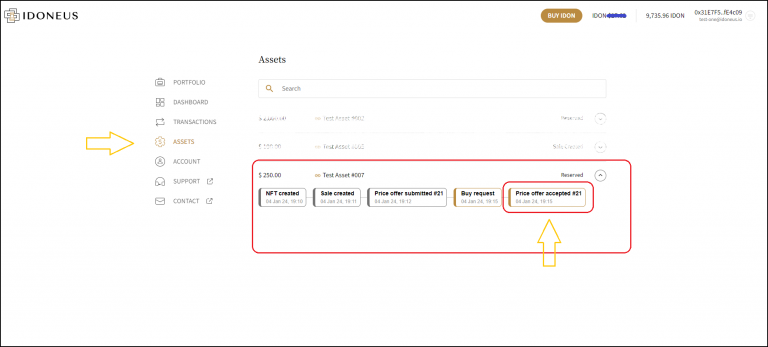
Reject Offer
If you chose to reject the Price Offer, you will receive an email confirmation about this, and you can see in the User Dashboard -> Assets that the Price Offer was rejected.
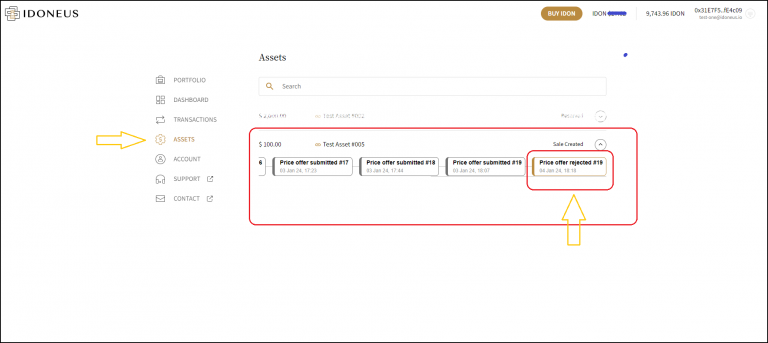
Counter Offer
You have the option to submit a counter offer to a specific price offer you have received. You have to enter the price and expiration date of the counter offer.
If the interested buyer accepts the counter offer you will proceed to Step 3.
If the interested buyer rejects the counter offer, it will look like ‘Reject Offer’ above.

Offer Expired
Price Offers from interested buyers, as well as any counter offers that you may have submitted, have an expiration date & time. Once the offer has expired, you will be notified via email, and you will see the changed status of the price offer in the User Dashboard -> Assets.
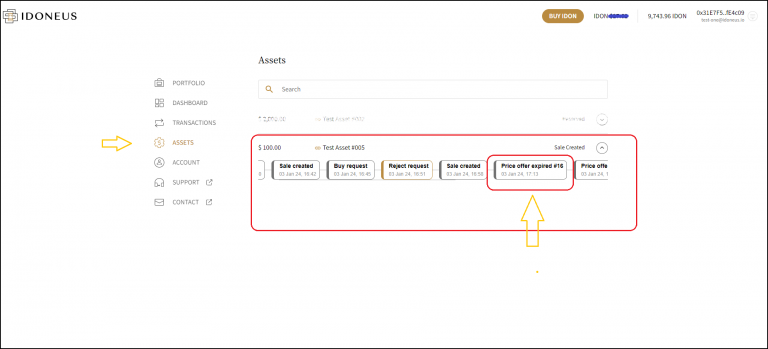
STEP 3. PURCHASE ORDER EXECUTION
The processing, execution and completion of the purchase order is explained in this tutorial.