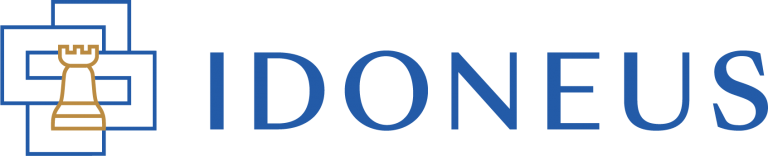Have a Question?
In this tutorial we will walk you through the necessary steps to enable access to your user account on the new Idoneus Platform.
Please note that this specific tutorial is only for people who previously had a KYC-verified account on the old Idoneus Platform. If you did not have a KYC-verified account on the old Idoneus Platform, there is a separate tutorial on how to create a new account on the new Idoneus Platform.
Before we get started, please identify the email address that you used to access the old Idoneus Platform.
Let’s get started!
STEP 1. ACCESS ACCOUNT
First, navigate your browser to app.idoneus.io (add it to your bookmarks). This is the url of the new Idoneus Platform. To sign in to your account, navigate to the Sign In button located at the top right corner (on desktop) or in the menu when you click the hamburger menu button (on mobile phones & tablets).
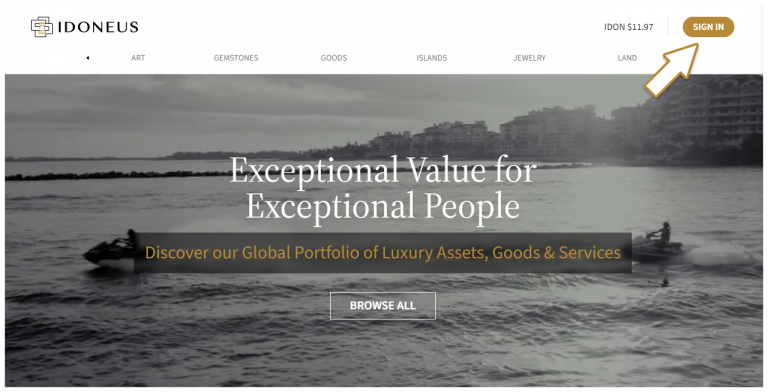
On the HyperSecureID sign in screen that appears (url: https://login.hypersecureid.com/), you can use one of two options:
- Use a social login (Google, Apple, Microsoft, etc). Use the same email address as you used for your account on the old Idoneus Platform. Click on the social login of choice and proceed with authorizing the social account for use with your new account on the new Idoneus Platform.
- Use your email address. Enter the email address that you used on the old Idoneus Platform. Then wait a few seconds until the “new password / confirm new password” dialog appears. Enter a new password and click “create account”.
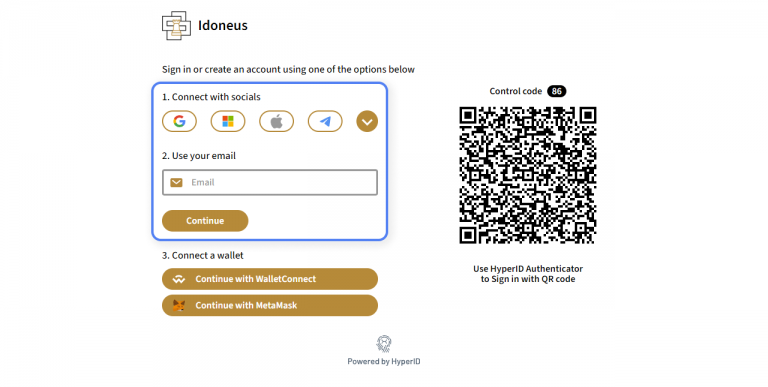
If you no longer have access to the email address that you previously used on the old Idoneus Platform, please email us at support@idoneus.io.
Next, a dialog image will appear where you have to move the black puzzle piece into the white puzzle piece. Once you have moved the puzzle piece, the next screen will appear automatically.
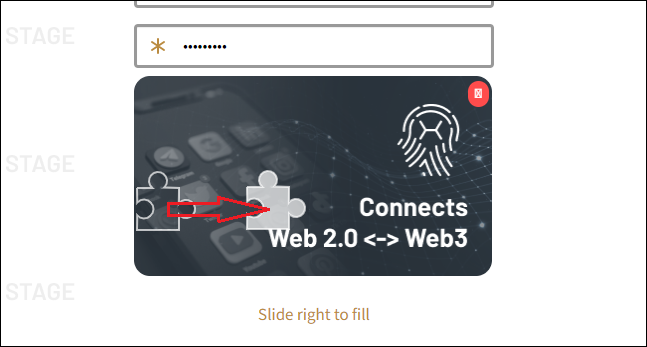
And finally, you will have to confirm your email address. In your email inbox you will have received an email with a code. Enter the email code on the screen and press “confirm”.
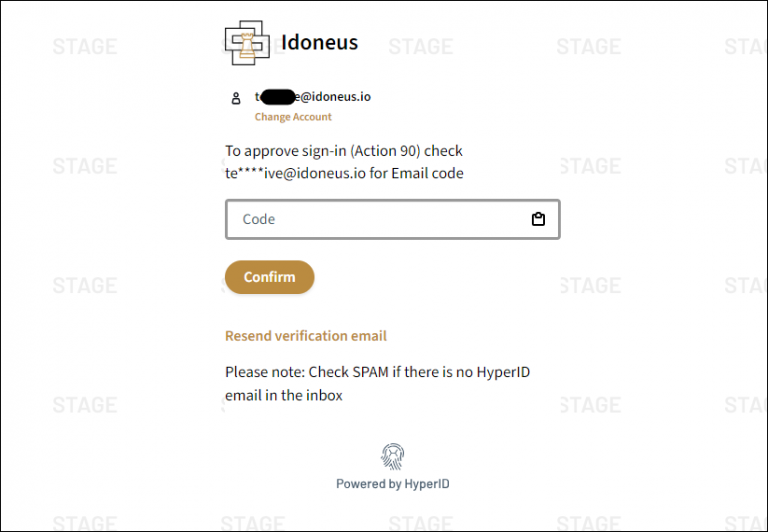
STEP 2. NEW WALLET GENERATED
After you have successfully accessed your account on the new Idoneus Platform, the system will automatically generate a new wallet for you, provided to you by Cyberwallet. Cyberwallet is the wallet of choice for Idoneus and it has been tightly integrated with the Idoneus Platform as well as the IDON token. We suggest that you use this new wallet for all your transactions and interactions with Idoneus / IDON.
For more information about Cyberwallet, please check here.
STEP 3: UPGRADE TOKENS
After you successfully signed in with your new wallet on the Idoneus Platform, the system will automatically check if you have an external wallet with IDON tokens that was previously connected to your account on the old platform. Example of external wallets: trust wallet, coinbase wallet, myetherwallet, metamask, ledger nano, etc.
If you do not have any IDON tokens yet, or the wallet where you have IDON was not whitelisted on the old Idoneus Platform, you can skip to STEP 4.
A pop up will appear to inform you about the new wallet that has been created, and a prompt to upgrade IDON tokens will be presented to users who have an external wallet with IDON tokens.
See further instructions to Upgrade IDON Tokens here.
STEP 4. ACTIVATION COMPLETED
This concludes the activation of your account on the new Idoneus Platform.
Please have a look at other tutorials on our Support Hub to learn more about how to use the new Idoneus Platform.