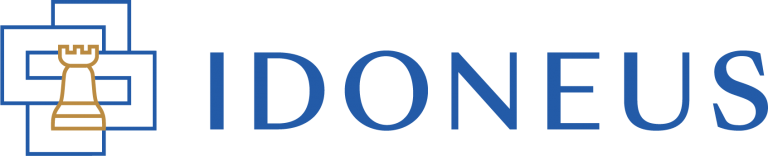Have a Question?
With some external wallets (such as Metamask and Trust Wallet), the IDON token does not automatically appear in the list of tokens. In this case you need to add IDON as a Custom Token.
TRUST WALLET
The example below shows how this works with Trust Wallet.
At some point you need to copy/paste in this Token contract address:
0x978351a2a659a1307AF03F54cFaB3DC0EDB04a53
The Token symbol and Token decimal will be entered automatically.
METAMASK
The example below shows how this works with MetaMask.
STEP 1. IMPORT TOKENS
Make sure to be connected to the Polygon Mainnet and then click Import Tokens (also called “Custom Token” on other wallets).
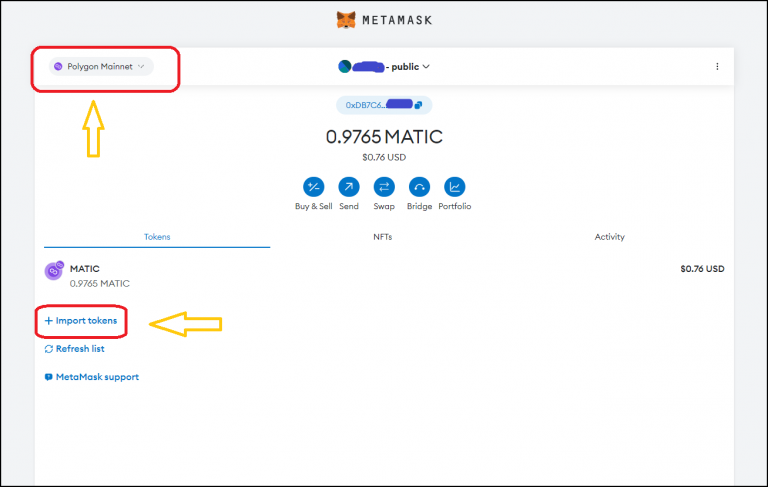
STEP 2. ADD CUSTOM TOKEN
Select “Custom Token” and then copy/paste in this Token contract address:
0x978351a2a659a1307AF03F54cFaB3DC0EDB04a53
The Token symbol and Token decimal will be entered automatically.
Click “Next”.
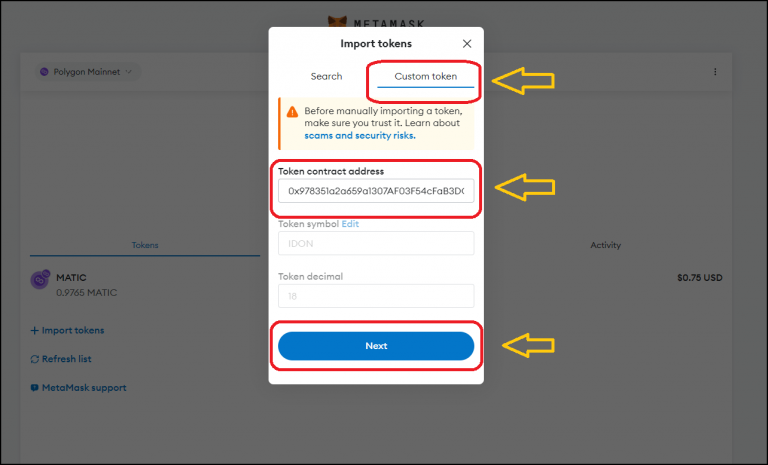
STEP 3. CONFIRM CUSTOM TOKEN
Confirm the token and the balance thereof that will be added to your wallet. Click “Import”.
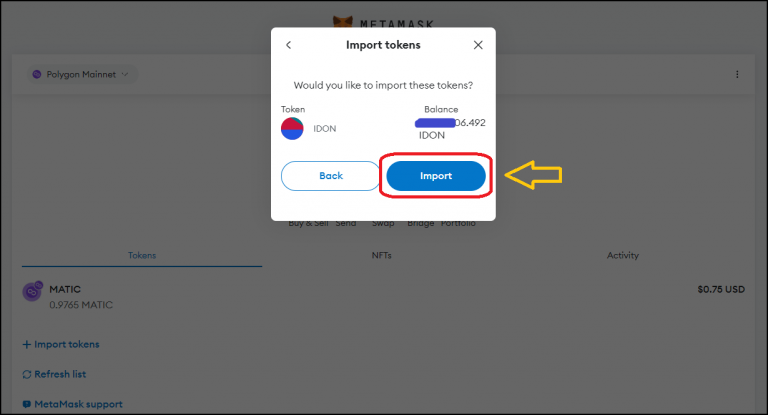
STEP 4. CUSTOM TOKEN ADDED
Now that you have added the IDON token (also called Idoneus Token), you can see this in your wallet.
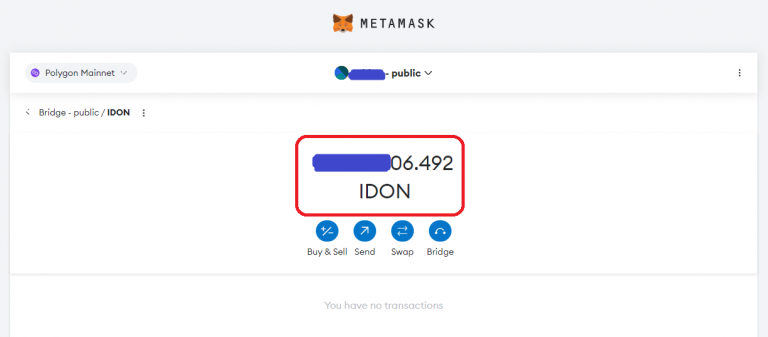
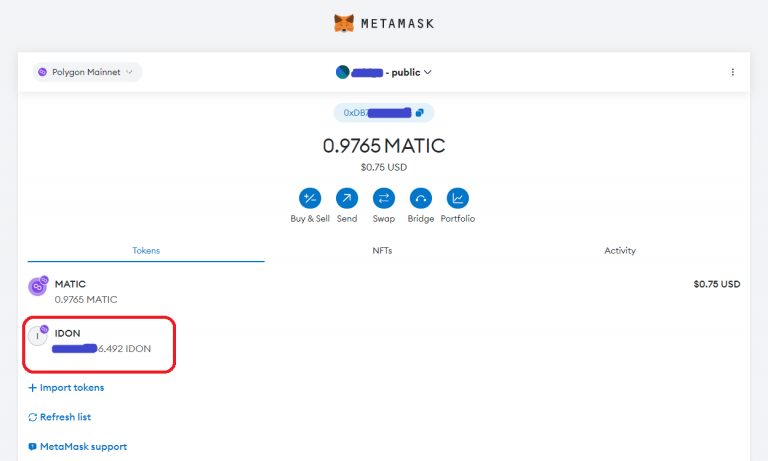
You can now send and receive IDON tokens from this wallet. Please make sure to have a little bit of MATIC in your wallet in order to send transactions.