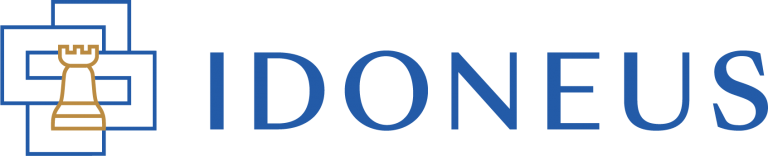Have a Question?
For all assets on the Idoneus Portfolio you can submit a price offer. The offer will be presented to the seller of the asset, and in case the offer is accepted, the order can be placed.
PREREQUISITES
To successfully submit a price offer for an asset, the following preconditions exist:
- You must be KYC Level 1 Verified.
STEP 1. INITIATE PROCESS
On the asset of your liking, click the “Make Offer” button to start the process of submitting a price offer.

STEP 2. CONFIGURE YOUR OFFER
Enter the amount of your price offer as well as the expiration date of your offer. Then click “Submit”.

STEP 3. PRICE OFFER PROCESSING
The submission of the price offer will be processed.

STEP 4. PRICE OFFER SUBMITTED
In your User Dashboard, under ASSETS, you will be able to see the price offer(s) that you submitted. In parallel you will also receive an email confirmation.

STEP 5. PRICE OFFER ACCEPTED / REJECTED / EXPIRED / COUNTERED
In your User Dashboard, under ASSETS, you will be able to see the price offer(s) that you submitted and the status thereof.
Price Offer Accepted
If the Owner accepts your price offer, your will receive an email notification about this, and you will seen in the User Dashboard -> Assets that the price offer was accepted.
The process will proceed with STEP 5 below.
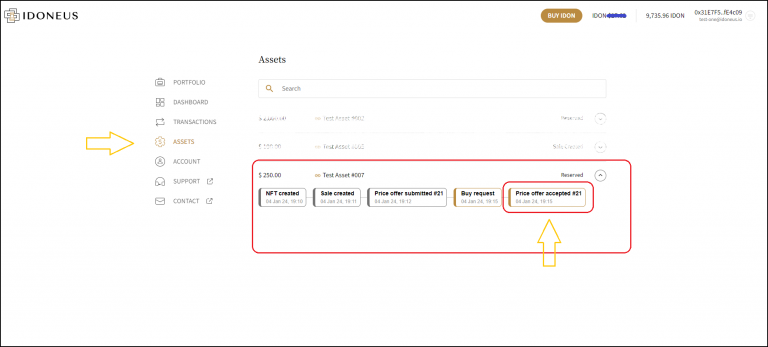
Price Offer Rejected
If the Owner rejects your price offer, you will receive an email notification about this, and you will see in the User Dashboard -> Assets that the price offer was rejected.
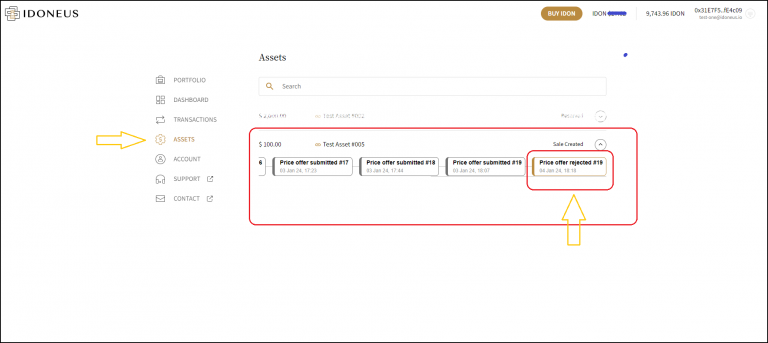
Price Offer Expired
Under STEP 2 above you configured an expiration date / time. Once this has passed, the price offer will automatically expire. The status of your price offer can be seen in the User Dashboard.
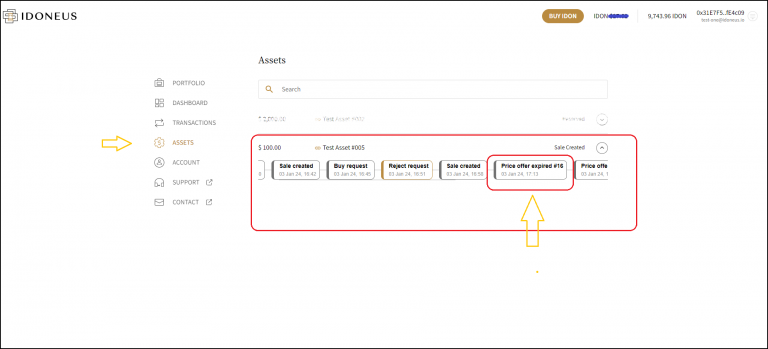
Price Offer Countered
The owner / seller of the asset has the option to counter your price offer. In this case you will receive an email notification, and the status of the asset in the User Dashboard -> Assets will show you the counter offer. You will now have the option to Accept / Reject / Counter this offer.
STEP 5. PURCHASE ORDER PROCESSING
Complete Transaction
Idoneus will connect you with the Owner/Seller of the asset to proceed with the next steps towards closing the transaction.
After you have concluded all due diligence and legal paperwork for the purchase with the seller, please notify Idoneus to proceed with confirming the purchase order on the Idoneus Platform. Proceed to Step 6 below.
Cancel Purchase Request
At any time, you can request to cancel the Purchase Request. Please notify your Idoneus contact person about this decision. The IDON funds that were reserved will be released back to your wallet.
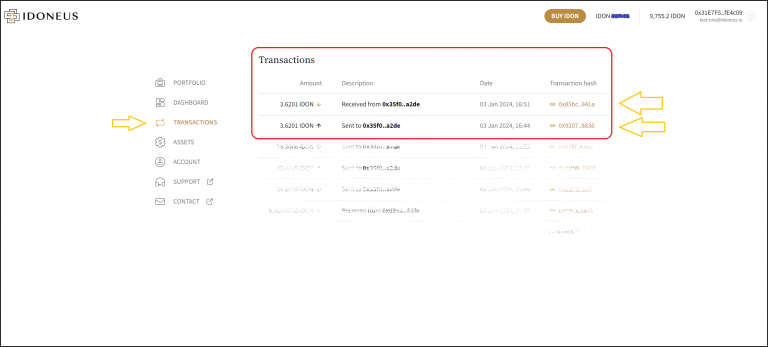
STEP 6. PURCHASE ORDER EXECUTION
Idoneus will confirm the purchase order. Once this has been executed, your will receive email notifications and you will see in the User Dashboard under ‘Assets’ that you have bought the asset.
STEP 7. PURCHASE ORDER CONFIRMATION
The purchase has now been confirmed on the Idoneus Platform. The IDON funds have been released to the Owner / Sellers wallet. And the digital representation of the asset has been moved to your account.
Please proceed with the Owner / Seller to complete to transaction.