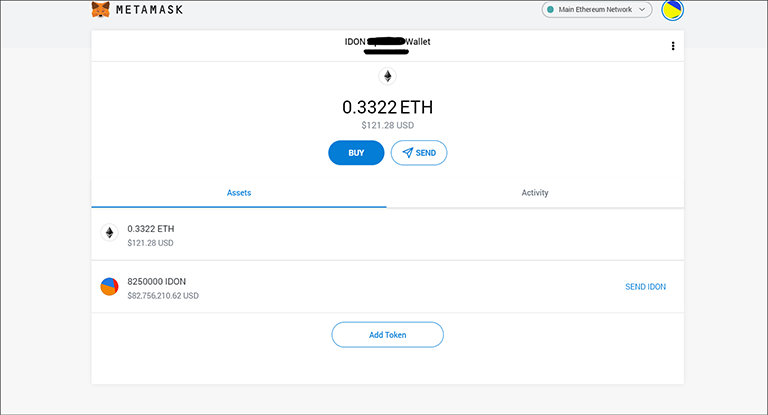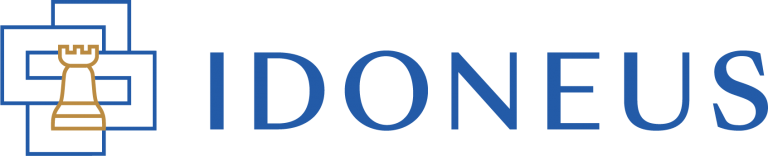Have a Question?
With some wallets, (non-upgraded, Ethereum-based) IDON does not automatically appear in the list of tokens. In this case you need to add IDON as a Custom Token. The example below shows how this works with MetaMask. With other wallets it works more or less the same.
Add IDON Tokens to MetaMask
1. click on “ADD TOKEN” or “IMPORT TOKEN“
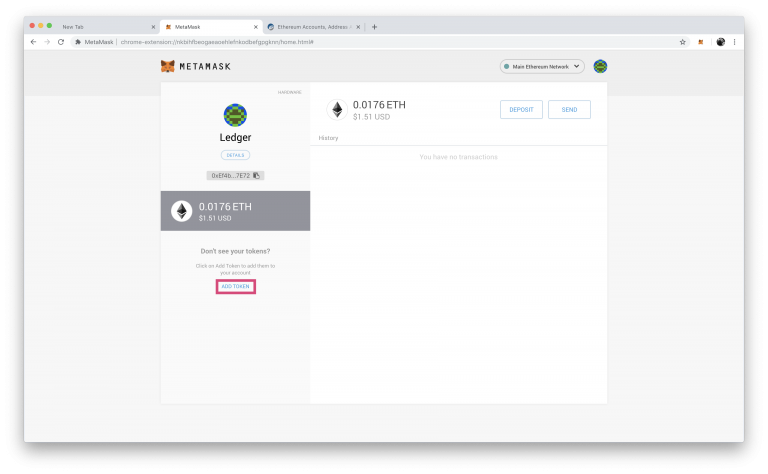
2. Click on “Custom Token”
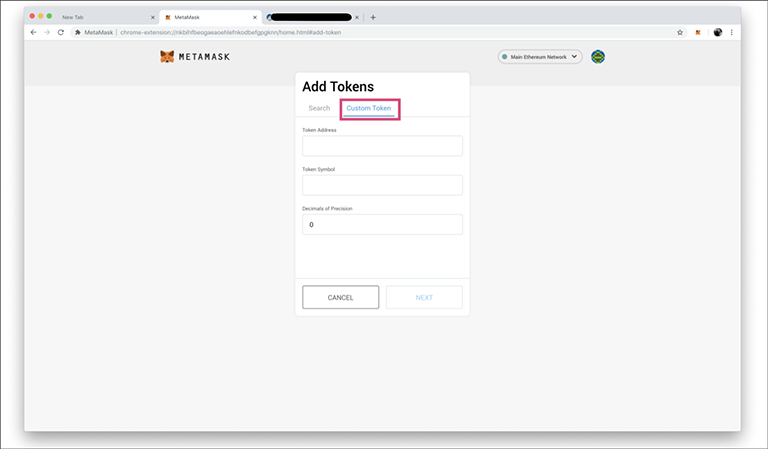
3. Enter the following information:
- The IDON Token Address is: 0x12c5E73Ddb44cD70225669B9F6f0d9DE5455Bc31
- Token Symbol: IDON
- Decimals: 18
4. Click “NEXT“.
5. On the final screen you will see a summary of the task you’ve just performed. You will see the token you’re adding, and any balance that you have in the address (most likely 0).
If you should have a balance of IDON tokens, but it is displaying 0, you may need to check that either the address you chose during setup is the correct one, or that the contract address you used to add the token is correct.
6. If all the information on this screen is correct, and your balance is showing, or if you don’t yet have any of the particular tokens in that address yet, click on “ADD TOKENS”
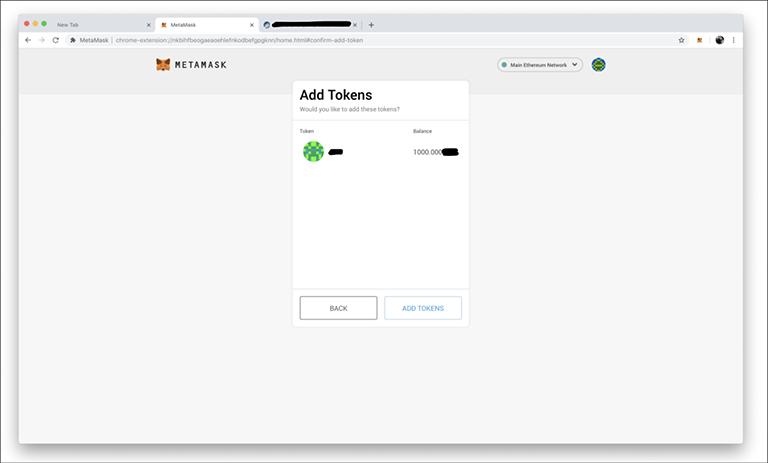
Done!
Once you have a balance of ETH and IDON, you will see it like this in MetaMask: